OBDLink LX Bluetooth on Windows
Step 1: Activate Bluetooth on your Windows PC, laptop, Netbook or tablet.
Step 2: Find the OBD2 diagnostic port in your car
The diagnostic port is always found near the car's steering column. The diagnostic port can be either directly visible or enclosed behind a plastic cover or ashtray. The most common placement for the diagnostic port in under the steering column.
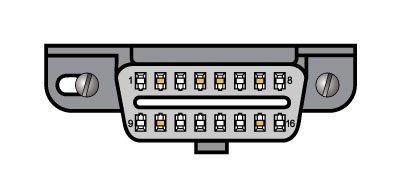
Step 3: Plug the LX Bluetooth adapter into your car's diagnostic port
Push the LX Bluetooth adapter into the car's diagnostic port. Make sure you push the adapter in straight, without too much force. This will prevent you from bending the pins in the adapter.
Step 4: Put the car on the ignition, but do not start the car
When the adapter is in the diagnostic port, the car can be turned on the ignition. Do not turn on the engine.
- For a car with a manual transmission: put your car on the parking brake and the transmission in "neutral. Turn the key to the ignition point (the point before the car actually starts). Your car is now on the ignition. For cars with a keyless go feature (where you do not need to turn a key, but have a start button): do not depress the clutch and press the start button when the car is in 'neutral'.
- For a car with an automatic transmission: put your car on the parking brake and in "P" (park position). Turn the key to the ignition point (the point before the car actually starts). Your car is now on the ignition. For cars with a keyless go feature (where you do not have to turn a key, but have a start button): do not apply the foot brake and press the start button when the car is in the ''P'' position.
The 'Power' LED will turn green and the BT (Bluetooth) LED will flash every 3 seconds.
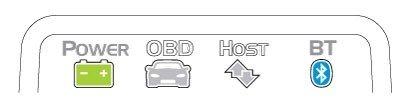
Step 5: Make the OBDLink LX Bluetooth discoverable
Press the "Connect" button on the OBDLink LX.
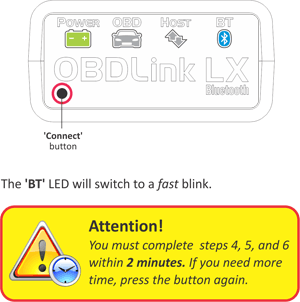
Step 6: Pair OBDLink LX with your Windows computer.
Click on the Windows System Options at the bottom right and right-click on the Bluetooth icon. and press "Add Device"
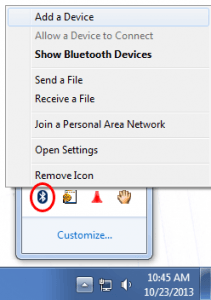
Windows will automatically recognize and display the OBDLink LX. Click on it and press "Next" to install the device. Most computers do not require a code to be entered. Should you need to do this, enter the PIN "1234".
Step 7: Install the OBDwiz software.
Download and install the latest version of the OBDwiz software. Your license code can be found on a bill inside the OBDLink package. Before proceeding, be sure the OBDLink LX is paired with PC/laptop/tablet and your car is on ignition.
Step 8: Software setup.
Launch the OBDwiz software and click on "Auto Detect" under the "Connection" heading.
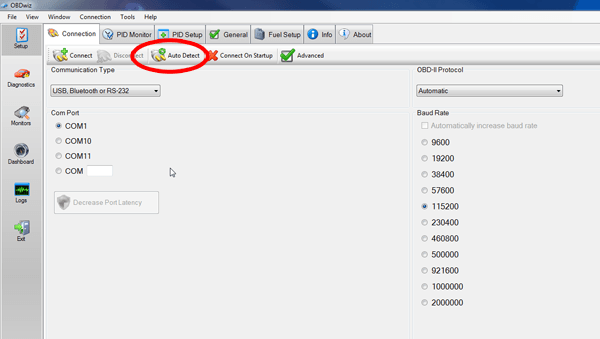
OBDwiz will check the COM ports and baud rate and configure itself. When the check is complete, you will see the screen below.
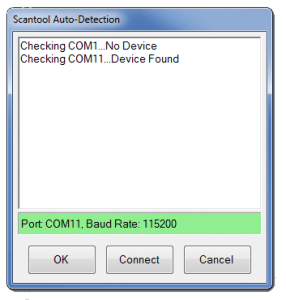
Step 9: Connect to your car.
Click the "Connect" button in the OBDwiz software to connect to your car. OBDwiz will automatically determine your car's communication protocol.
Step 10: View data.
OBDwiz can diagnose engine trouble codes, display real time data, view emission status and log data. The capabilities can be found on the left side in the OBDwiz menu.
